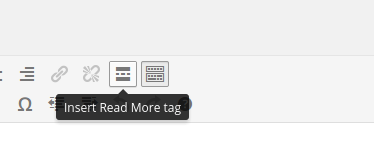I have been working with WordPress for more than four years now, both as a personal blogging platform and also as a full fledged Content Management System for websites. It’s been a great four years, right from the day I found the awesomeness of WordPress to the multiple releases on WordPress and the day I started regularly contributing on one of the major WordPress forums.
Any WordPress user worth his salt will know that the full power of the CMS platform is behind it’s series of plug-ins and that’s what this post is about. The top 5 WordPress Plug-ins I always install whenever I deploy a WordPress based site.
The reason why I chose these plug-ins as the top 5 is because they resonate very well with the top 5 things that you need to do when you launch a site.
Jetpack

This is the ultimate plug-in by the good folks who made WordPress, Automattic. It comes jam-packed with some awesome set of features such as –
- Social Sharing options below your post
- Stats embedded within your Admin Dashboard
- A mailing list functionality to email your subscribers your post content which you publish to your blog
- Auto-sharing functionality to share your post’s link to your favourite social networks
- A beautiful carousel for browsing through a series
- A mobile theme adapter which ensures that your site looks great on mobile clients as well
- You can connect your app to WordPress.com and manage all of your WP stacks through one location
The awesome part is that the Jetpack team keeps adding to the amount of features available – you can download the Jetpack Plug-in here.
A word of caution here, do not activate any more features than what you actually need! If you do, that increases your script size … ultimately increasing your web page loading times!
WordPress SEO

There are a lot of SEO plug-ins out there in the WordPress community, but THIS is the ultimate plug-in that you have to install. A couple of years back, if you would have asked me to recommend an SEO plug-in, I would have recommended All in One SEO, but trust me folks, WordPress SEO is so much better! In fact I think it’s the cat’s paw of free SEO plug-ins.
The good part that I liked about this plug-in over all the other plug-ins, is the level of granularity to which you can go to control your on-page SEO. It is also linked to LinkDex which gives you a clear understanding of how your on-page optimization is changing with the content level changes that you are doing for each and every page. This plug-in has been authored by Joost de Valk (aka Yoast) who simply rocks when it comes to SEO and WordPress, he has contributed to some of the best plug-ins to the WordPress community.
Google Analytics for WordPress

I cannot sing enough paeans of Google Analytics. However to add and edit a WordPress theme could be quite difficult if you do not know HTML or do not want to edit your theme (since they frequently update and you end up having to enter your Google Analytics code again and again). This plug-in helps you avoid this by giving you a simple method to integrate Google Analytics code in your WordPress theme.
If you do go ahead with this plug-in and you use Google Analytics, then this is the best Custom Dashboard that you can immediately use. The Custom Dashboard has been created by Yoast for the users of his plug-in, it works very well only if you use the plug-in. Otherwise most of the data reported might be misrepresented.
Google XML Sitemap for Images
This plug-in and the next one are created by an Indian, and I find them pretty awesome. Amit Agarwal has created a simple image sitemap generator plug-in which creates an image specific sitemap for your WordPress site. The reason I rely on this plug-in is simple … search engines index content on your site. If you are running a WordPress based site, then you would be using good images for illustrations for your posts. These images are a rich source of higher SERPs on different search engines.
All of us know that Google shows images when you search, having well optimized images and submitting them in a separate sitemap ensures that your images get indexed by Google and other search engines. What that means is that your content slowly starts ranking higher.
Google XML Sitemap for Videos
The Video sitemap Plug-in is also an excellent plug-in to install if you are embedding videos on your site often. Videos rank higher than images which in turn rank higher than simple links when Search Engine Results are being displayed. Having a mix of rich media helps a site.
Ensuring that this rich media is correctly submitted to search engines and getting those indexed is the main trick in getting good search results.
Bonus – Akismet
Once, your WordPress site begins attracting site traffic, people and spammers will start coming to your site. They will leave behind comments on your pages and then it will be difficult to judge whether the comment is a good comment by someone who actually appreciates your site or is it by some spammer who wants a backlink to their site.
This is where Akismet comes into picture. I mentioned this plug-in as a bonus and have not included this in my top 5 only because this plug-in comes default installed in WordPress, but you still have to activate it and submit your Akismet key.
Remember one thing, when you launch a WordPress plug-in do not go haywire and install many plug-ins. They eventually slow your WordPress install, so chose carefully and only make do with those plug-ins that you really need.
What are the top plug-ins that you cannot go without when you deploy a WordPress based site?