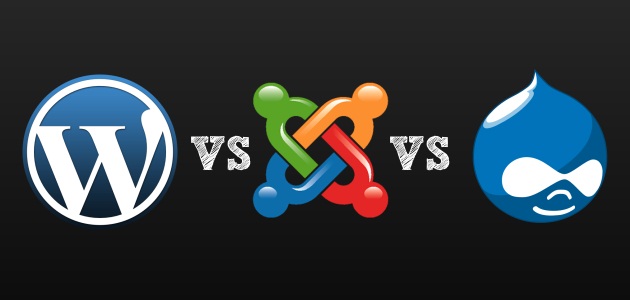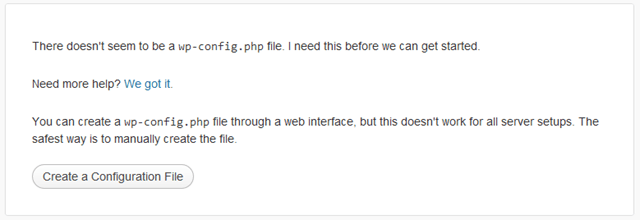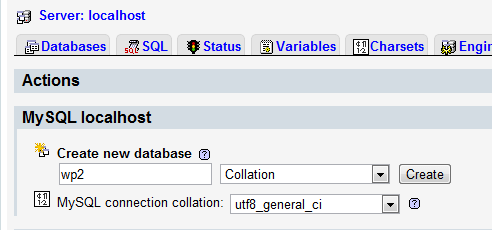I have seen this question being frequently discussed amongst start-ups and content marketers. Here’s my small attempt to help decide between which content management system one should go for.
What is a CMS?
A Content Management System (CMS) is an application using which you can create, update and delete your Content. Now this is a very loose description, and any web application where you upload stuff and manage it falls into this definition. So let me narrow this down a bit.
A CMS is a web application using which you can easily publish content on your website.
Yes, it’s the backbone software based on which you create (or have just created) a rocking website.
Why do I need a CMS?
You don’t. If your site is made of a few pages (5 or so), then perhaps you are better off with a static site. Plain Jane HTML. There actually is no need to hire an agency to create your site.
However, if you like me love writing on a regular basis on your site and keeping the site updated, with more and more pages … or have a site which is dynamic in nature (stuff keeps on happening on the site and there is never a boring time for you), then it is best to use a CMS to control what content goes live on your site.
- A Content Management System will help you manage the content that you publish in a better fashion
- A good CMS will also help you promote your content
- An ideal CMS will help you monetize your content ;-)
- The best CMS should make publishing a breeze, a process easy to perform and involving as less hassles as possible
So which CMS are out there?
There are more than a million Content Management Systems out there … no really! Talk to your average Joe, the web vendor and he would convince you to create your site in his awesome custom CMS. I know of Indian vendors out there who are doing this as their business model!!
But let me not talk about those, and focus on the ones which really matter. The ones which hold a significant share of the internet. The ones which are free :-), yes, since the free ones have a high share of the internet.
WordPress

WordPress (yes the P is intentional, and has to be in caps!) is the proud creation of Automattic and is free to use. If you do not want to get into the technicalities and only focus on publishing, then simply head on over to WordPress dot com. If you can brave the tech part of setting up your own hosted WordPress (which is a breeze), then head on over to WordPress dot org and download the latest source.
Let me be honest with you, I am biased towards WordPress and it’s my defacto CMS.
One look at the search trends of Google will confirm this for you –
Pros
- The community around WordPress is lively and helpful
- This has the highest number of themes and plug-ins available for any CMS out there
- Did I tell you that it powers more than 17% of the internet?
- Very easy to setup and start using
- Amount of efforts in terms of knowing technology v/s getting started with a kick-ass site is quite low
Cons
- For complex requirements, you have to rely on other systems or major plug-ins. These are not as seamless as I would have wanted.
Joomla

Although Joomla does pack a wallop when it comes down to meeting your CMS requirements, it does require a bit of getting used to and that’s why it powers 2.8% of the Internet.
Pros
- Great support and documentation available
- Built with CMS based sites kept in mind.
- Easy to roll out complex site navigations.
Cons
- Learning curve is a bit steeper and requires patience to understand the works
- Plug-ins and Themes are not as seamless as one would expect
Drupal
This is the oldest CMS amongst the three, and must have seen a lot of attrition in its community base as the other two CMS’ would have been released. That also explains why this community is fiercely loyal. That also would explain the well documented help for this CMS (a developer’s paradise). This is the CMS of the techie which comes bundled with a lot of power.
But with all this power comes a complexity which becomes difficult to master, and hence lesser adoption rates. At 2.13% of the internet, I will not call it less, but the other counterparts are doing well.
Pros
- Well documented support centre
- Strong base with excellent core features
- Community of techies who know their CMS
Cons
- Extremely steep learning curve
- Lesser plug-ins and themes, it is assumed that the nuances you want can be implemented in-house
So which one should I go for?
I am not going to play safe and just stop at a CMS comparison, for that there are tonnes of other sites who have even done beautiful infographics on this topic. I am going to pick one of these CMS for you!! So help me out and ask yourself these questions (just pick the options!)
- Am I already familiar with any of these systems?
- Yes
- No
- How fast do I need to go to market?
- I have time, I am just toying around
- Yesterday
- Do I have a clear idea of what kind of features I want in my CMS?
- Yes
- No
If your answer is mostly 1’s then go ahead with the CMS you already know … you have the time to learn it and you know what you need to implement. Ask around in the communities and people will help you out.
If your answer is mostly 2’s then just pick WordPress and start. It is easy to learn, fast to implement and flexible at the start (since you do not know what you exactly want, you would have to do a lot of tests to determine what works for you.
What the Internet has to say about WordPress vs Joomla vs Drupal
You can say that I am biased with WordPress. Yes, I am … since these days I make my living by working on the WordPress stack. However, you do not have to take my word for it, here’s a comparison of what the Internet has to say about these three different CMSs.