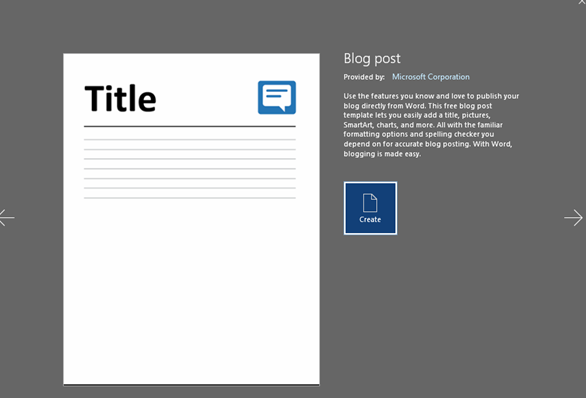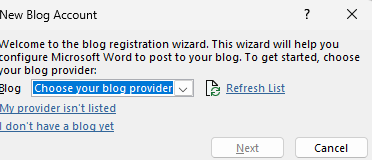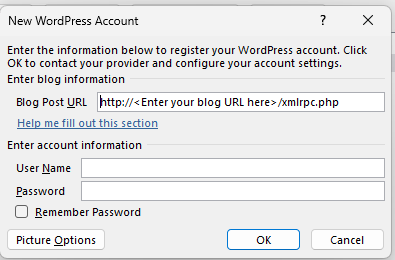For those bloggers who publish directly to WordPress, life has been good. Especially after the Gettysburg editor, users got a live site, rich text editor which just worked. The user experience is very much like the much loved Medium editor and for quite some time this was the default mode in which I used to publish. Not that I write frequently these days! In fact, this post is after an hiatus of more than a year! One pet peeve I have with the existing WordPress editor is that in the aim of making writing easy, a lot of the advanced options have been hidden. Somehow it ticks me off and I haven’t been able to write as much as I wanted to.
Perhaps it was writers block, or a busy schedule, or just being plain lazy. I have no excuses for this and in future will try and be much more regular. However, this post is not about my lack of writing, its about this cool feature that I recently found about in the MS Office suite. Microsoft Word has always been a major editor for most individuals (be it a student or a professional). Would it not be super cool if we can somehow directly publish to our blog from MS Word? Let’s find out how!
Step 1: Create a new document
Open your MS Word (as long as its higher than version 2007), and search for a new document type – blog post. You will find this in templates and more if you haven’t earlier done this. Once you find the template, you will notice that there is a Create button.
When you set this up, Office will prompt you to setup your blog. Click on Register Now. This is where its going to get a bit technical, but don’t panic.
Step 2: Register your blog
In this list, choose WordPress. Now, you need to know the URL of your self-hosted or WordPress.com website as well the username and password that you use.
Add these details and make sure to click the Remember Password, else every time you try to publish to your WordPress site, you will be asked to key in the password.
Step 3: Write a draft
You are now done! Start writing your blog post, and once you are done, hit publish!
The post would then be submitted to your WordPress site with your credentials. That’s all there is to it.